Best AI Tools For Coding (Free/Best) In 2024

AI tools for coding make programming easier and more important by helping developers write code faster and with fewer mistakes. They predict what code you need, find errors in your code, and can even write code for you. This saves time and makes sure the code works well.
AI coding tools are like magic assistants for programmers. They can predict what code you’ll write next, find mistakes in your code, and even write code for you based on what you describe. They’re like having a smart friend who’s always there to help you out when you’re stuck. These tools are making coding faster, less stressful, and more fun than ever before. So let’s find out some amazing AI Tools for Coding …
What is Coding?
Coding is the process of designing, writing, testing, and maintaining the source code of computer programs. It involves creating instructions (code) that a computer can understand and execute to perform specific tasks or achieve particular goals. Coding is like giving instructions to a computer. Just like you tell a friend how to get somewhere, code gives computers step-by-step instructions to do things. These instructions are written in a special language that computers can understand. There are many different coding languages, but they all use a set of rules to tell the computer what to do.
For example, a simple line of code might tell a computer to show the words “Hello, world!” on the screen. Coders can write more complex instructions to create websites, apps, games, and anything else you can imagine a computer doing!
What are AI Coding Tools ?
AI coding tools are like supercharged assistants for programmers. They use artificial intelligence to boost your coding workflow in several ways. Imagine these tools as having three main superpowers:
- Code Completion on Steroids: They can predict what code you’ll write next, filling in entire lines or functions based on your context. No more wasting time typing repetitive code!
- Bug-Zapping Buddies: AI coding tools act like watchful companions, scanning your code for errors and potential problems as you write. They can even suggest fixes, saving you the headache of debugging.
- AI-Powered Code Generation: Some advanced tools can understand your intent in plain English. Describe what you want your code to do, and they might even generate complete blocks of code for you, letting you focus on the bigger picture.
These tools are making programmers more productive and helping them write cleaner, more reliable code.
Also Read: AI Prompt Generators
What is AI Coding Assistant?
Imagine a super-powered code buddy! An AI coding assistant is a software tool that uses artificial intelligence to help you write code faster and with fewer errors. It acts like a combination of a smart autocomplete, a code reviewer, and a helpful chat all rolled into one.
As you type, the AI assistant suggests relevant code snippets based on what you’re working on. It can also identify bugs and recommend fixes, saving you debugging time. Think of it as having an extra pair of eyes constantly checking your work for mistakes and offering ways to improve it. These AI assistants are becoming increasingly sophisticated, even able to understand your intent and generate entire blocks of code based on your descriptions in plain English.
What are Top 12 Best AI Tools for Coding?
1. GitHub Copilot
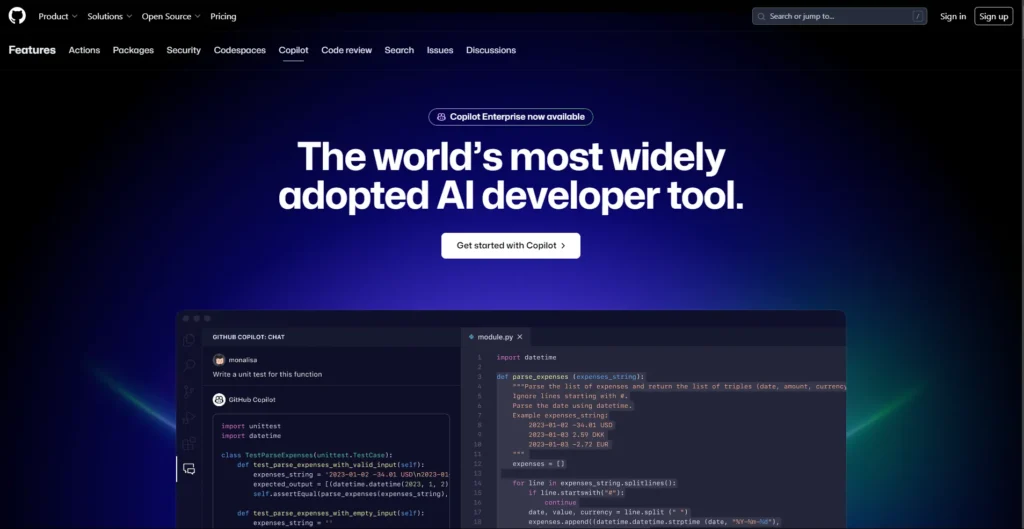
This AI-powered code completion tool assists developers in writing code by providing suggestions and auto-completion based on the context.
How to use:
Preparation:
- Install the Extension: Head over to the Visual Studio Code Marketplace and search for “GitHub Copilot.” Install the official extension by GitHub.
- Activate Subscription: You’ll need an active GitHub Copilot subscription (free trial available) to use the features. Activate it through your GitHub account settings.
Using Copilot:
- Start Typing Code: Begin writing your code in a supported language (e.g., Python, JavaScript).
- Get Suggestions: Copilot might automatically suggest code completions as you type. These appear in grayed-out text.
- Accept Suggestions: Press Tab to accept a suggested code snippet.
- Refine with Comments: If Copilot doesn’t suggest what you need, write comments describing the desired functionality. Press Enter after the comment, and Copilot might offer relevant suggestions.
- Explore More Options: Press Alt + ] (or Option + ] on Mac) to see alternative suggestions for the current line.
2. TabNine
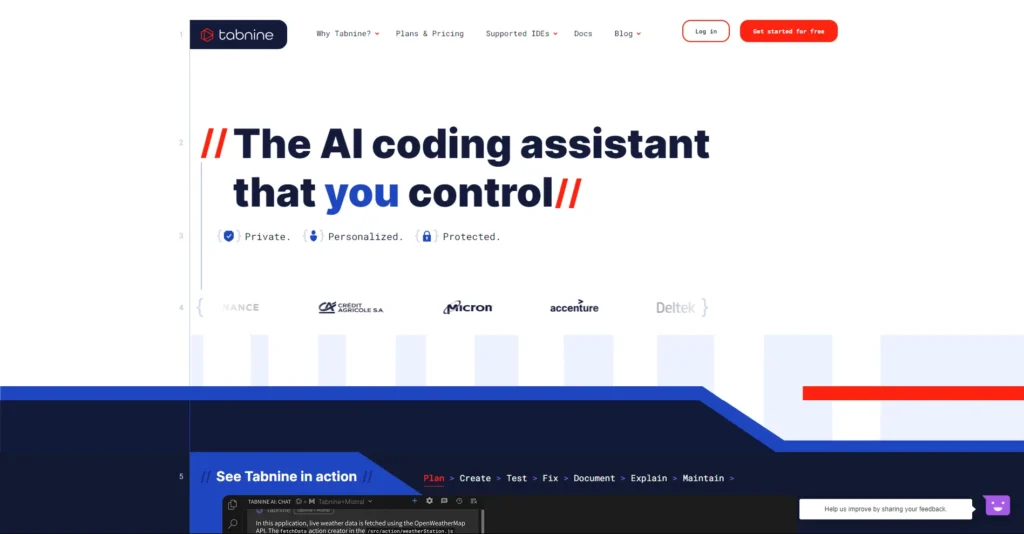
It uses machine learning to provide predictive coding suggestions and auto-completion for various programming languages.
How to use:
Installation:
- Choose your editor: TabNine works with many popular code editors like Visual Studio Code, IntelliJ IDEA, and PyCharm. Check TabNine’s website for specific instructions for your editor.
- Install the extension: Find the TabNine extension in your editor’s marketplace and install it.
Using TabNine:
- Start coding: No complex setup is needed. As you type code, TabNine will start suggesting completions.
- Accept suggestions: Use the Tab key (often configurable) to accept code suggestions from TabNine.
- Explore advanced features: TabNine offers features like generating entire functions or code based on comments. Explore the settings to customize TabNine’s behavior to your preferences
3. DeepCode
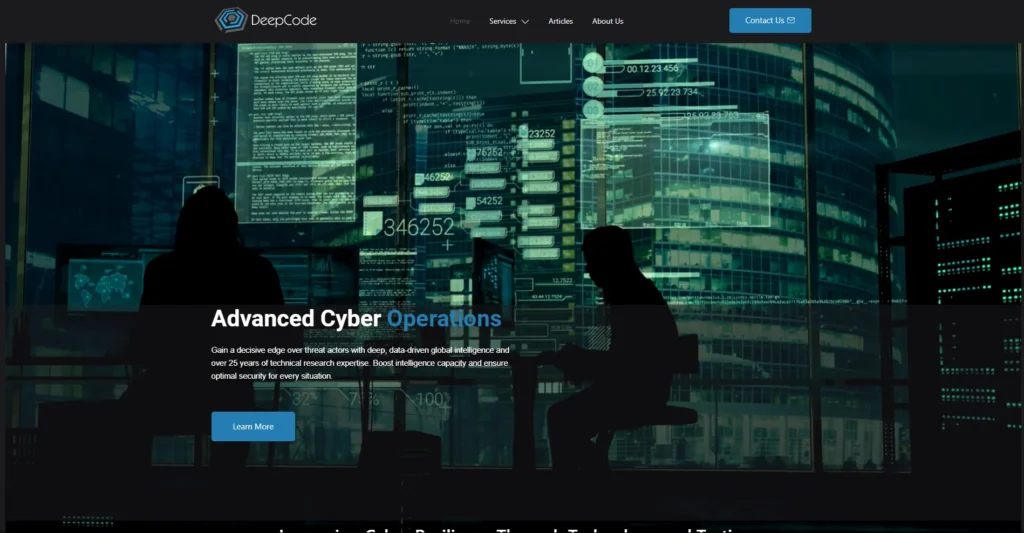
DeepCode analyzes code to provide automated code reviews, finding bugs, security vulnerabilities, and suggesting improvements.
How to use:
- Check DeepCode Compatibility: DeepCode offers extensions for various IDEs. Make sure yours is supported on the DeepCode website.
- Install DeepCode Extension: Search for the DeepCode extension in your IDE’s marketplace and install it.
- Connect DeepCode (if needed): Some DeepCode integrations might require creating an account and connecting your IDE to the DeepCode service.
- Start Coding: As you write code, DeepCode will analyze it in the background.
- Review DeepCode Findings: Look for notifications or a dedicated DeepCode panel within your IDE. This will display potential security issues, bugs, and code quality suggestions identified by DeepCode.
Remember, DeepCode won’t write code for you, but it will help you identify and fix problems in your existing code.
4. Kite
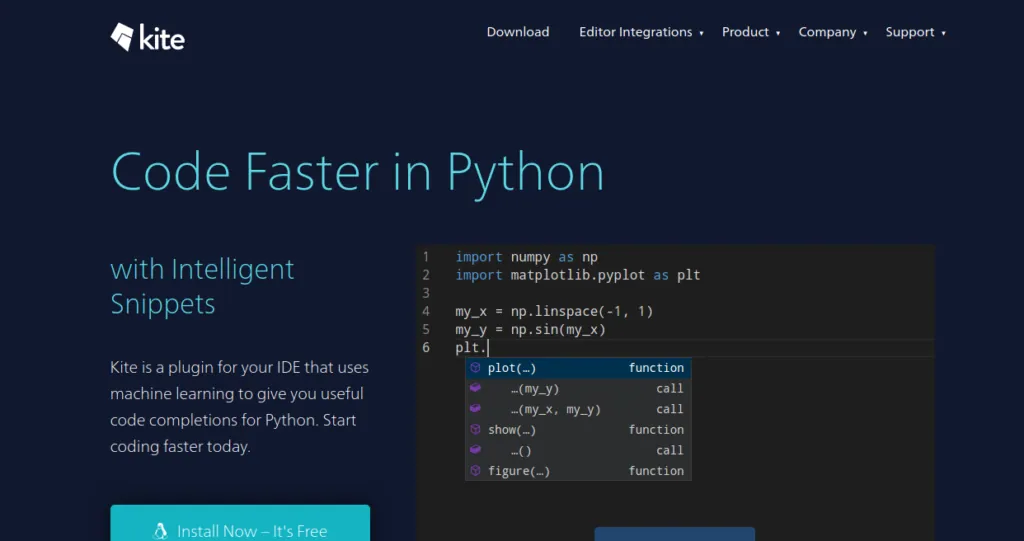
Kite offers AI-powered code completions, helping developers write code faster and with fewer errors by providing contextual code suggestions.
How to use:
- Installation: Head over to Kite’s website and download the installer for your preferred code editor (like Visual Studio Code or PyCharm). They provide clear instructions for each editor.
- Sign Up (Optional): While not mandatory, creating a free Kite account unlocks some features like personalized code completion and access to Kite’s community.
- Restart Editor: Once installed, restart your code editor to activate Kite.
- Experience the Magic: Start coding as usual. Kite will begin suggesting relevant code completions as you type. These suggestions will consider your code’s context and language.
- Leverage IntelliSense (Optional): If using Visual Studio Code, Kite integrates seamlessly with IntelliSense, offering even more comprehensive suggestions.
- Explore Further: Kite offers additional features like documentation lookup and code snippets. Explore their documentation or settings within your editor to discover these functionalities.
5. Codota
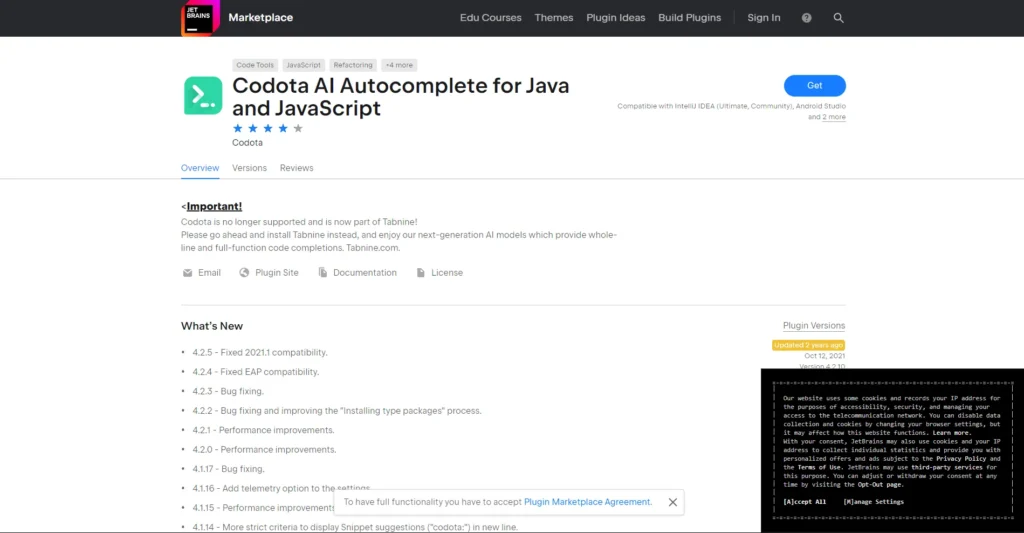
This AI-powered developer tool assists in writing code by providing intelligent code completions and suggestions based on millions of code snippets.
How to use:
- Install Plugin: Install Codota plugin for your IDE.
- Enable Codota: Enable Codota within your IDE settings.
- Start Typing: Open your code file and start typing code.
- Get Suggestion: Codota will provide intelligent code suggestions as you type.
- Select Suggestions: Choose from the suggestions presented by Codota.
- Refactor Code: Use Codota to refactor existing code if needed.
- Review & Accept: Review suggestions before accepting them.
- Explore Documentation: Access relevant documentation linked by Codota.
- Provide Feedback: Give feedback to help improve Codota.
- Continue Coding: Keep coding with Codota’s assistance to enhance productivity and code quality.
Also Read: AI Tools for UI/UX Designers
6. Intellicode
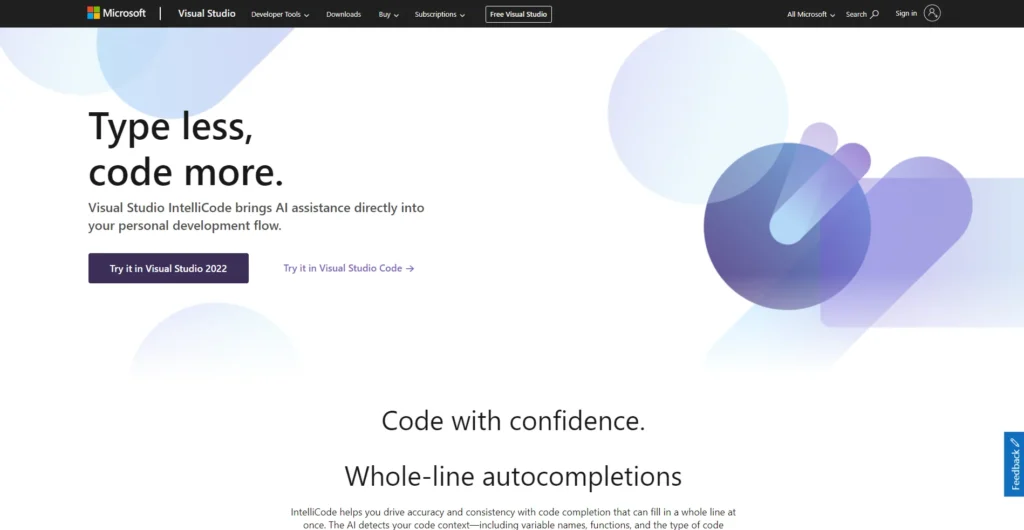
A feature of Microsoft’s Visual Studio IDE, IntelliCode provides AI-assisted code completion recommendations based on the context of your code.
How to use:
1. Installation:
- Open Visual Studio and go to the Extensions menu.
- Search for “Intellicode” in the Extensions marketplace.
- Click “Download” or “Install” and follow any on-screen instructions.
2. Let Intellicode Learn Your Style:
- The more you code, the better Intellicode understands your preferences.
- As you work on projects, Intellicode analyzes your coding patterns.
3. Explore Intellicode’s Features:
- Code Completion:
- Start typing your code, and Intellicode will suggest relevant completions based on context.
- Use the Tab key to accept suggestions and write code faster.
- Parameter Hints:
- When calling functions, Intellicode displays expected parameter types, helping you avoid errors.
- Quick Fixes:
- Intellicode can identify potential issues in your code and suggest fixes.
- Hover over the squiggly lines or use the light bulb icon to see suggested solutions.
- Code Generation:
- In some cases, Intellicode can generate entire code blocks based on your comments or function names.
- This can save you time writing repetitive code.
7. CodeAI
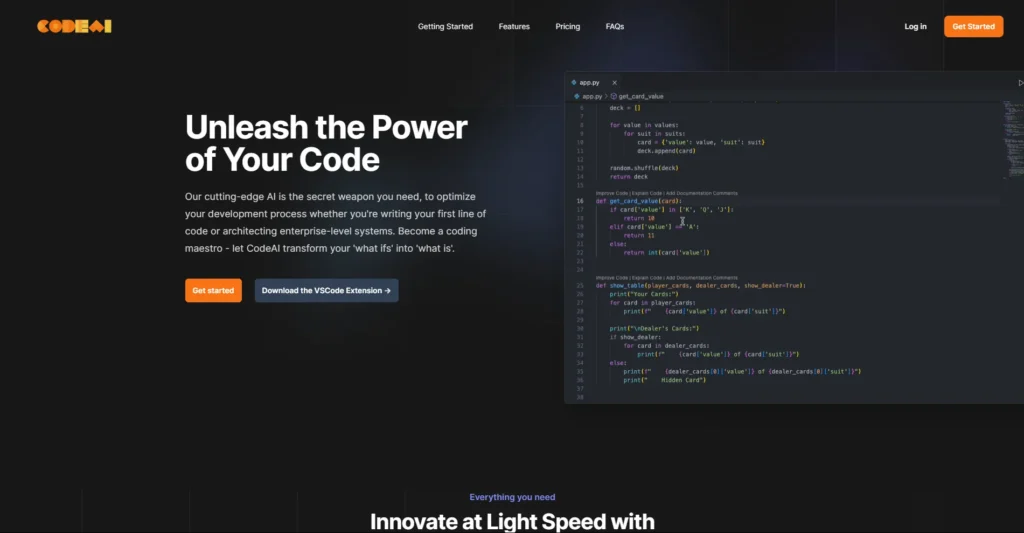
CodeAI uses machine learning to automatically identify and fix bugs, security vulnerabilities, and performance issues in code.
How to use:
- Sign up/Login: Create an account or log in to CodeAI.
- Select Repository: Choose the code repository you want to analyze.
- Configure: Set analysis preferences if required.
- Initiate Analysis: Start the analysis process.
- Review Results: Check the summary and detailed reports for issues.
- Fix Issues: Address the identified bugs, vulnerabilities, and code quality issues.
- Reanalyze: Optionally, reanalyze your code after making changes.
- Integrate: Consider integrating CodeAI into your workflow for continuous improvement.
- Provide Feedback: Share any feedback to help improve the tool.
8. CodeClimate
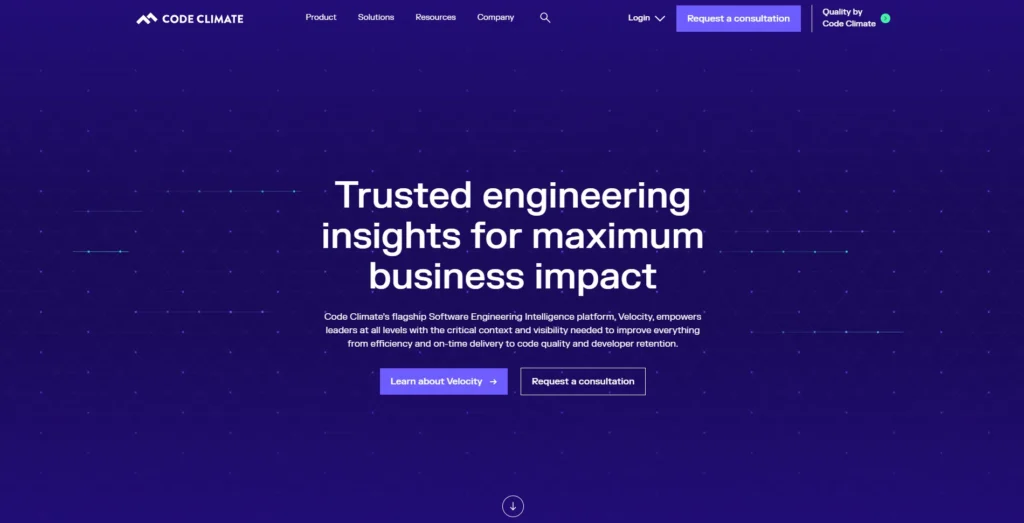
It offers automated code review and analysis to improve code quality, identify technical debt, and enforce coding standards.
How to use:
1. Sign Up and Install:
- Create an account on the CodeClimate website [CodeClimate].
- Install the CodeClimate CLI tool following the instructions for your operating system [CodeClimate]. This tool allows you to interact with CodeClimate from your terminal.
2. Configure CodeClimate (Optional):
- Create a .codeclimate.yml file in your project’s root directory. This file allows you to customize CodeClimate’s behavior, such as specifying which languages to analyze and which detectors (code checks) to enable. You can find examples and documentation for this file on the CodeClimate website [CodeClimate].
3. Analyze Your Code:
- Navigate to your project directory in your terminal.
- Run the codeclimate analyze command. This will analyze your codebase and upload the results to your CodeClimate account.
9. CodeGuru
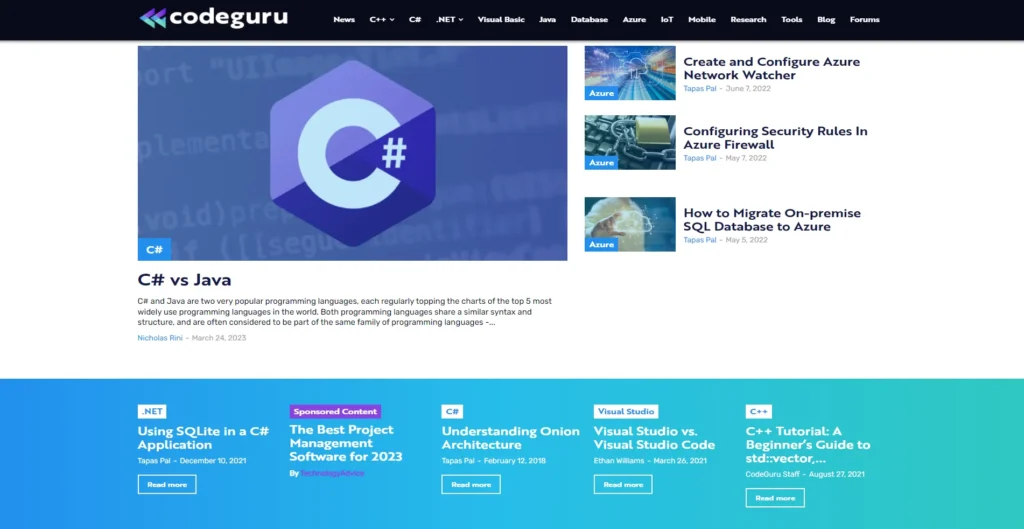
Amazon’s CodeGuru uses machine learning to provide automated code reviews and performance recommendations for Java and Python code.
How to use:
1. Setting Up CodeGuru Reviewer:
- Access CodeGuru Console: Login to your AWS account and navigate to the CodeGuru service in the Management Console.
- Connect your Code Repository: Click “Associate repository” and choose your version control system like GitHub, Bitbucket, or AWS CodeCommit. Grant CodeGuru access to your chosen repository.
- Select Repository for Analysis: From the associated repositories list, choose the one you want CodeGuru to analyze. You can optionally add tags for better organization.
- Run Code Analysis: Click on “Create repository analysis.” This initiates the analysis process where CodeGuru Reviewer scans your codebase.
2. Reviewing CodeGuru Insights:
- Analyze Recommendations: Once the analysis is complete, navigate to the “Code Reviews” section. Here, you’ll find a list of potential issues discovered by CodeGuru Reviewer.
- Prioritize and Fix Issues: The recommendations are categorized by severity (critical, high, medium, low). Review each one and decide if a code change is necessary.
- Fix the Code: Make the suggested changes directly in your code editor and commit them to your version control system.
- Re-run Analysis (Optional): You can re-run the analysis after making code changes to see if the issues have been resolved.
10. Codebeat
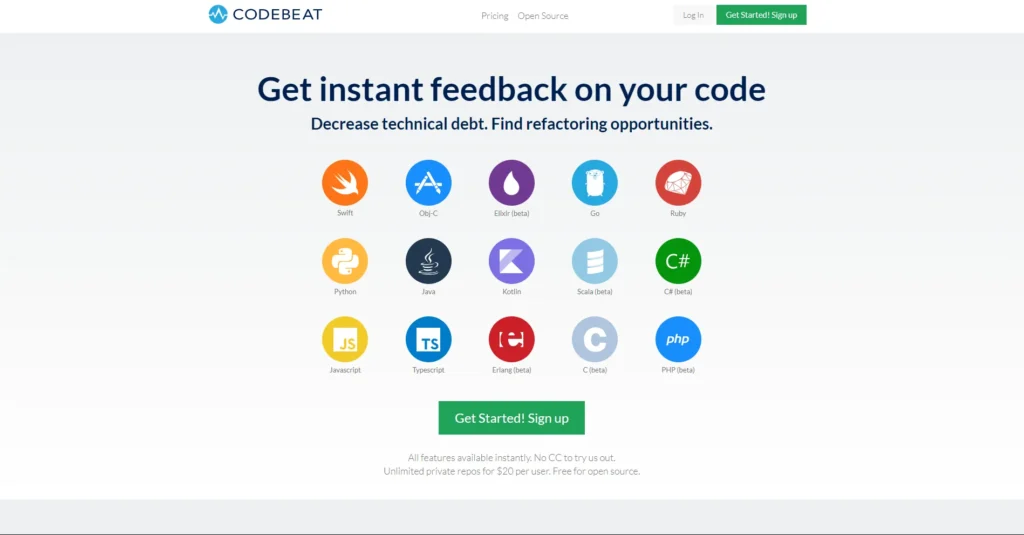
Codebeat analyzes code quality and provides insights and recommendations to improve code maintainability, readability, and performance.
How to use:
- Sign Up and Connect: Head to the Codebeat website and create an account. They likely offer integrations with popular version control systems like Git. Link your code repository to Codebeat.
- Push Your Code: Whenever you commit changes to your code repository (like Git), push those changes to your remote server. This will trigger Codebeat to analyze your updated code.
- Review Codebeat Reports: Once the analysis is complete, Codebeat will provide a report highlighting potential issues. This might include code smells (sections of code that could be refactored), security vulnerabilities, or even stylistic inconsistencies.
- Fix and Refactor: Carefully review the Codebeat report and address the identified issues within your code editor. This could involve refactoring code sections, fixing bugs, or improving code formatting.
- Repeat: As you make changes and push them to your repository, Codebeat will re-analyze your code, providing continuous feedback throughout your development process.
11. SonarQube
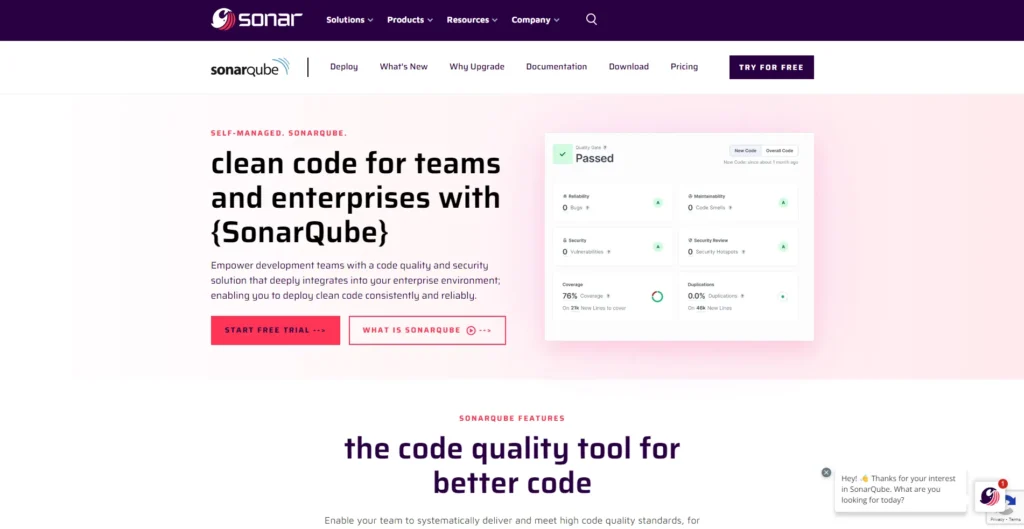
While not strictly AI-based, SonarQube is a widely-used tool for continuous inspection of code quality, detecting bugs, vulnerabilities, and code smells.
How to use:
- Install SonarQube: Download and install SonarQube server.
- Configure: Set up SonarQube server and necessary configurations.
- Analyze Code: Use IDE plugins or build tool integrations to analyze code.
- Run Analysis: Execute analysis process from IDE, build tool, or command line.
- View Results: Check results on SonarQube web interface for code quality issues.
- Understand Issues: Review identified issues like bugs, vulnerabilities, and code smells.
- Resolve Issues: Address issues by refactoring code and fixing bugs.
- Monitor Progress: Track code quality metrics and trends over time.
- Customize Rules: Tailor analysis rules and quality profiles to project needs.
- Integrate into CI/CD: Automate code analysis in CI/CD pipeline for continuous improvement.
12. Snyk
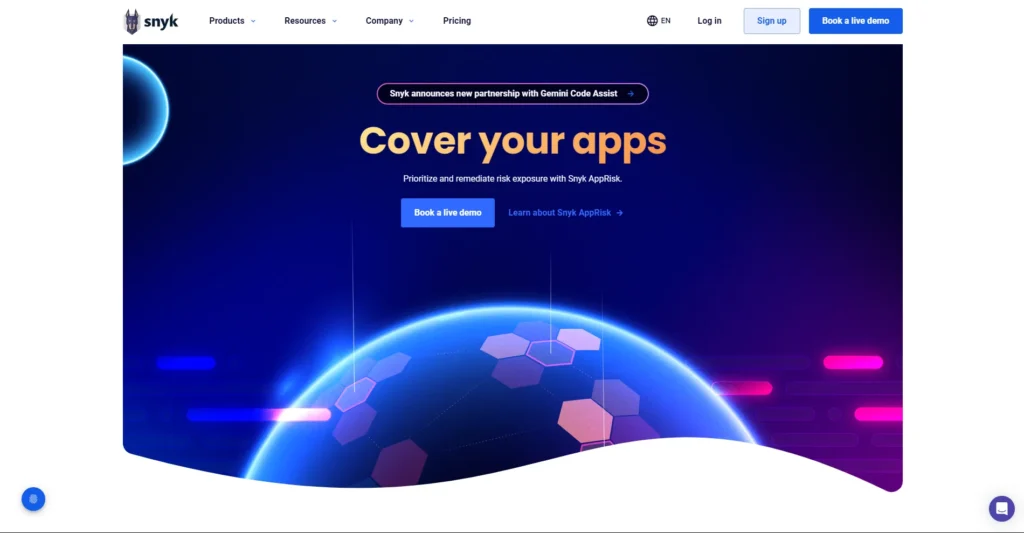
Snyk uses machine learning to identify and fix security vulnerabilities and license violations in open-source dependencies used in codebases.
How to use:
- Sign up: Create a Snyk account and log in.
- Connect repository: Link your code repository (like GitHub) to Snyk.
- Select project: Choose the project you want to scan for vulnerabilities.
- Run scan: Initiate a vulnerability scan with Snyk.
- Review results: Check the vulnerabilities found and their severity levels.
- Fix vulnerabilities: Follow Snyk’s recommendations to patch or update dependencies.
- Automate checks: Set up automated scans for ongoing vulnerability monitoring.
- Monitor for new vulnerabilities: Stay updated on any new vulnerabilities affecting your project.
- Educate team: Promote secure coding practices and the use of Snyk within your development team.
What are the Prices?
Few of them are Free Plan. The paid version is priced at around $99 per year for individual use.
Conclusion
In conclusion, these AI coding tools offer a range of capabilities, including code completion, static code analysis, code review, and security analysis, to assist developers in writing high-quality, secure code more efficiently. Each tool has its own strengths and focus areas, catering to different aspects of the software development lifecycle. Integrating these tools into the development workflow can help teams improve code quality, increase productivity, and mitigate security risks.