How to Get Rid of My AI on Snapchat

Feeling like My AI on Snapchat has become a bit much? Maybe its suggestions are off-putting, or its presence is simply cluttering your chat list. Whatever the reason, you’re not alone in wanting it gone. The current functionality of Snapchat doesn’t allow for complete removal (as of April 4, 2024), but there are ways to take control and significantly reduce its impact on your experience.
This guide will equip you with strategies for both Snapchat Plus subscribers and free users. We’ll explore how to hide My AI from your chat feed entirely, making it seem like it vanished. Additionally, we’ll cover methods for managing past interactions and data associated with My AI. By the end, you’ll have a toolbox of options to personalize your Snapchat experience and ensure your chat feed reflects what you want to see.
What is My AI on Snapchat?
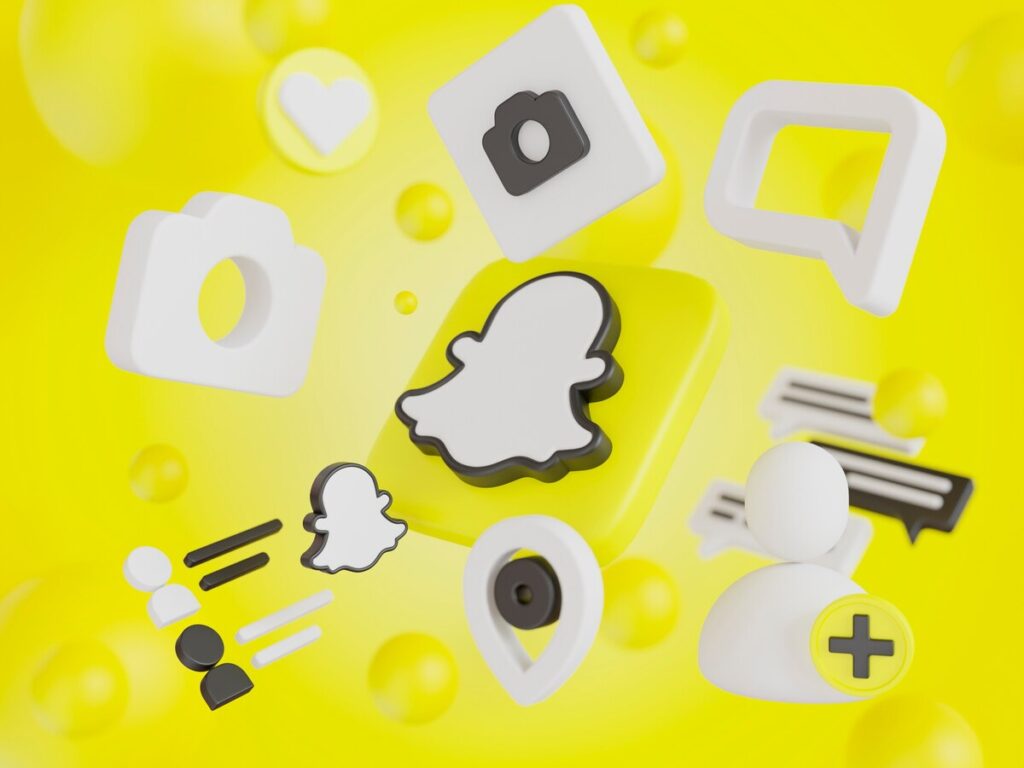
Snapchat’s My AI chatbot is an artificial intelligence feature integrated into the platform to provide users with personalised interactions and recommendations. My AI functions as a virtual friend, offering responses to user inquiries, suggesting nearby places and engaging in casual conversations.
Functions of My AI
My AI is seamlessly integrated into the Snapchat app, appearing as a contact in the user’s chat list. Users can initiate conversations with My AI like they would with any other friend on the platform. The chatbot utilises machine learning algorithms to analyse user interactions and provide tailored responses based on individual preferences and behaviors.
User Feedback and Concerns
Despite its intended benefits, My AI has generated mixed feedback from Snapchat users. Some appreciate its convenience and personalised recommendations, while others express concerns about privacy invasion, unwanted distractions and the potential for AI to misinterpret or mishandle user interactions.
Also Read: Best Social Media Marketing Tools
How to Get Rid of My AI on Snapchat
Snapchat’s integration of AI, particularly the My AI chatbot, offers users convenience and personalised experiences. However, for those seeking more control over their interactions or concerned about privacy, limiting AI interactions is essential.
Here’s how users can effectively manage their interactions with AI on Snapchat
1. Block My AI from Watching Your Snapchat Stories
One of the first steps in limiting My AI’s presence on Snapchat is to prevent it from watching your stories. By default, My AI has access to view your stories, which may raise privacy concerns for some users. To disable this feature, follow these steps:
- Open the Snapchat app and go to the Chats tab.
- Locate the My AI banner and tap and hold on it.
- In the menu that appears, select “Privacy Settings.”
- Toggle off the option labelled “My Story” to prevent My AI from accessing your stories.
This simple adjustment ensures that My AI does not have visibility into your Story content, offering greater privacy control for users.
2. Delete Your Data from My AI
Users who are concerned about their past interactions with My AI can take steps to delete their data from the platform. Snapchat provides options for clearing user data from interactions with My AI, helping users manage their privacy and data usage effectively.
To delete your data from My AI, follow these steps:
- Access your profile settings within the Snapchat app.
- Scroll down to “Privacy Controls” and select “Clear Data.”
- Tap “Clear My AI Data” to delete past conversations and interactions with My AI from the platform.
This action ensures that your interactions with My AI are removed from the platform, offering a clean slate for privacy-conscious users.
3. Delete My AI Permanently by Buying a Snapchat+ Membership
For users seeking a more permanent solution to remove My AI from their Snapchat experience, purchasing a Snapchat+ membership offers exclusive features, including the ability to delete My AI entirely.
While this option requires a subscription fee, it provides users with greater control over their Snapchat environment.
Here’s how to remove My AI permanently with a Snapchat+ membership:
- Purchase a Snapchat+ membership for access to exclusive features.
- Once subscribed, open the Chat tab in the Snapchat app.
- Tap and hold on the My AI banner to access chat settings.
- Select “Clear from Chat Feed” to permanently remove My AI from your Snapchat experience.
How to Delete My AI for Snapchat+ Subscribers
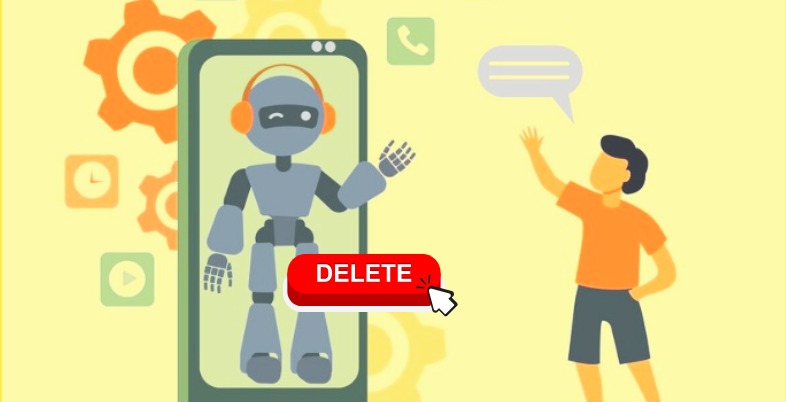
Snapchat+ subscribers have the privilege of removing AI from their Snapchat experience entirely, providing them with greater control over their interactions on the platform.
Here’s how Snapchat+ subscribers can effectively remove AI from Snapchat
Process for Hiding AI from the Chat Feed
Snapchat+ subscribers can hide AI from their chat feed with simple steps:
1. Open the Snapchat App: Launch the Snapchat app on your device and ensure that you are logged in with your Snapchat+ subscriber account.
2. Go to the Chat Tab: Tap on the chat icon located at the bottom of the screen to access your chat conversations.
3. Locate My AI: Scroll through your chat list until you find the My AI chatbot.
4. Tap and Hold My AI: Press and hold on the My AI banner or chat icon to reveal additional options.
5. Access Chat Settings: From the menu that appears, select “Chat Settings” to access specific settings related to your conversation with My AI.
6. Clear from Chat Feed: Within the Chat Settings menu, look for the option labeled “Clear from Chat Feed” or a similar option that indicates removing My AI from your chat feed.
7. Confirm Removal: Tap on the option to clear My AI from your chat feed. You may be prompted to confirm this action to ensure that you want to permanently remove My AI.
8. Verification: Snapchat may ask for additional verification to confirm your decision, such as entering your password or providing biometric authentication, depending on your device settings.
9. Confirmation: Once you’ve completed the removal process, you should receive a confirmation message indicating that My AI has been successfully deleted from your chat feed.
Instructions for Retrieving AI if Needed
If you find the need to retrieve My AI after removing it from your chat feed, follow these steps:
1. Use the Search Tool: Open the Chat tab in the Snapchat app and access the search tool.
2. Search for My AI: Type “My AI” into the search bar to locate the chatbot.
3. Send a Message: Select the My AI chatbot from the search results and send a message to initiate a conversation.
Process of Unpinning My AI for Snapchat+ Subscribers
Additionally, Snapchat+ subscribers have the option to unpin My AI from their profile, providing them with further control over their interactions. The unpinning process involves:
1. Open Your Profile: Go to your profile within the Snapchat app.
2. Access Snapchat+ Management Screen: Locate and access the Snapchat+ management screen within your profile settings.
3. Toggle Off My AI: Within the Snapchat+ management screen, toggle off the option for My AI to unpin it from your profile.
Why Can’t I Delete My AI on Snapchat?
Snapchat restricts the ability to delete My AI for non-Snapchat+ subscribers due to the exclusive nature of certain features. The option to remove or hide My AI is reserved for users with Snapchat+ memberships, which offer early access to new My AI features and other premium functionalities.
While free users have access to basic interactions with My AI, such as messaging and recommendations, they do not have the privilege of removing My AI entirely from their Snapchat experience.
This limitation serves as an incentive for users to subscribe to Snapchat+ for enhanced control over their interactions and features within the app.
How to Remove Snapchat AI Messages

Snapchat provides users with options to manage and delete AI messages from their conversations, ensuring greater control over their chat experience. Here’s how to remove AI messages:
1. Delete Individual Messages: Within the conversation with the AI chatbot, press and hold on the message you want to delete. A menu will appear, allowing you to select “Delete.” Confirm the deletion to remove the message from the conversation.
2. Enable “After Viewing” Setting: To automatically hide messages after they are viewed by the AI chatbot, go to your Chat Settings. Enable the “After Viewing” option, which ensures that messages disappear from the conversation once they have been read by the AI.
3. Clear My AI Data: To erase all data from past interactions with the AI chatbot, including messages, go to your profile settings. Go to “Clear My Data” and confirm the action. This deletes all data associated with your interactions with the AI chatbot, providing a clean slate for your conversations.
Final Words
Managing how to get rid of My AI on Snapchat is essential for users seeking greater control over their privacy and chat experience. By following the given methods, users can effectively limit, delete or hide AI messages and interactions.
Whether it’s blocking AI from viewing stories, deleting individual messages or clearing AI data, users have options to tailor their Snapchat experience to their preferences. While limitations exist for free users, Snapchat+ subscribers enjoy additional features for managing AI interactions.
FAQs
1. How do I remove My AI from Snapchat?
To remove My AI from Snapchat, you can block it from watching your stories, delete your data from My AI interactions, or permanently delete My AI by purchasing a Snapchat+ membership.
2. Can I delete individual AI messages on Snapchat?
Yes, you can delete individual AI messages on Snapchat. Simply press and hold the message you want to delete, then select “Delete” from the menu that appears.
3. What are the limitations for free users in removing AI on Snapchat?
Free users on Snapchat may not have the option to completely remove AI from their experience. Certain features, such as hiding or removing AI, are often reserved for Snapchat+ subscribers.
4. How can I hide AI messages after viewing them on Snapchat?
You can enable the “After Viewing” setting on Snapchat to automatically hide AI messages after they have been viewed. This feature helps maintain privacy and keeps your chat feed organised.
5. Is it possible to clear AI data from Snapchat settings?
Yes, you can clear AI data from Snapchat settings. Go to your profile settings, find the option to clear data and select “Clear AI Data” to remove past interactions and conversations with AI chatbots.