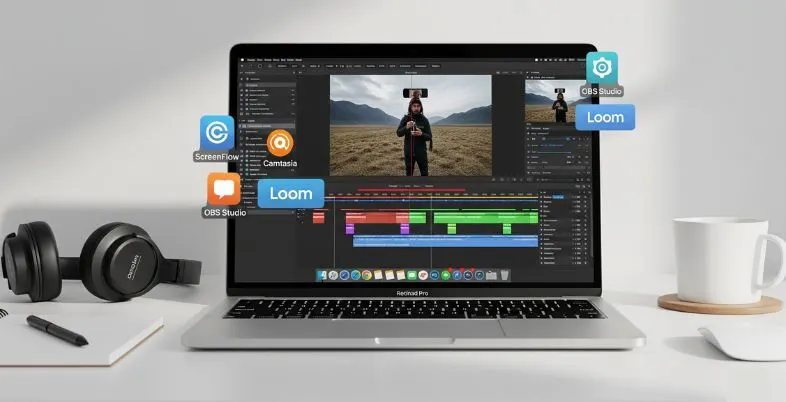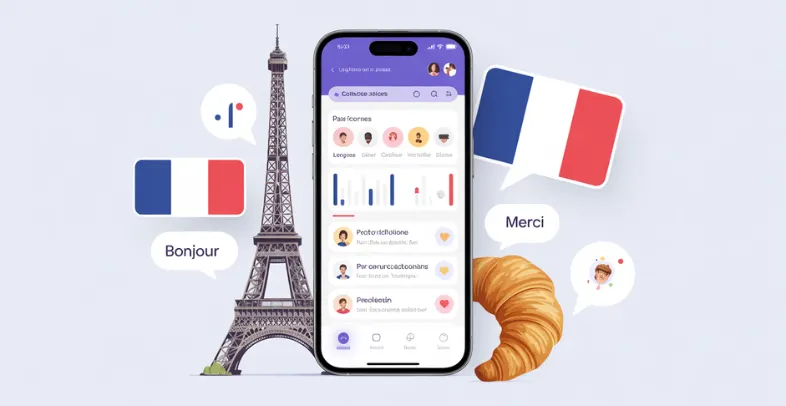Regardless of whether you are a content creator, an educator, a software developer, or a business professional, screen capturing has become a vital technique for presenting information in video form. Productivity, communication, and creativity can be significantly enhanced by using the right screen recording software for Mac users. Whether it’s creating tutorials and presentations, recording gameplay, troubleshooting, or just about anything, the right tool will come in handy.
The macOS ecosystem is complete with screen recording options, ranging from the built-in QuickTime Player on the Mac to sophisticated third-party systems that offer rich features, such as editing, overlaying a webcam, and annotation, among others. Both types of software address different demands: one can find simple ones for casual users who want simplicity, and the other can discover professional ones that are typically used by individuals who require high precision and quality output.
Nonetheless, with numerous screen recorders available on the market, it can be overwhelming to identify the best screen recorder for Mac. The convenience, video quality, exportability, editing features, and cost are all factors to consider. That is why we compiled a list of the best screen recording tools for Mac in 2025 and compared each product based on its features, performance, and user experience. Whether you’re capturing your first video or preparing a professional-quality production, this guide will help you choose the best tool according to your requirements.
Why Do Mac Users Need Screen Recording Software?
- Your Easy Content Creation: Screen recorders enable creators to make video tutorials, software demos, YouTube videos, and more, with no special setup required.
- Effective Communication: Screen recording will facilitate the explanation of work processes, provide feedback, and help navigate through presentations.
- Online Teaching and Learning: Remote education is more interactive because educators can record lessons, mark slides, and share learning resources.
- Remote Work Support: You can record meetings or train new employees with video, share information on how to use tools with teams in different time zones, or provide other remote work support.
- Bug Reporting and Software Testing: Developers and testers can capture screen recordings of bugs or crashes to report and resolve problems effectively.
- Recording and Game Streaming: It is easy to record gameplay in low resolution, as well as webcam and mic feeds, with which a gamer can comment on the action in real time.
- Inbuilt Editing Products: Most screen recording applications have editing capabilities, allowing users to edit the video by cutting out certain sections, adding text, or applying effects without the need for additional tools.
- Improved Productivity: Rather than re-explaining information, users would be able to send records – this saves time and enhances overall work efficiency.
Best screen recording software for Mac
1. ScreenFlow
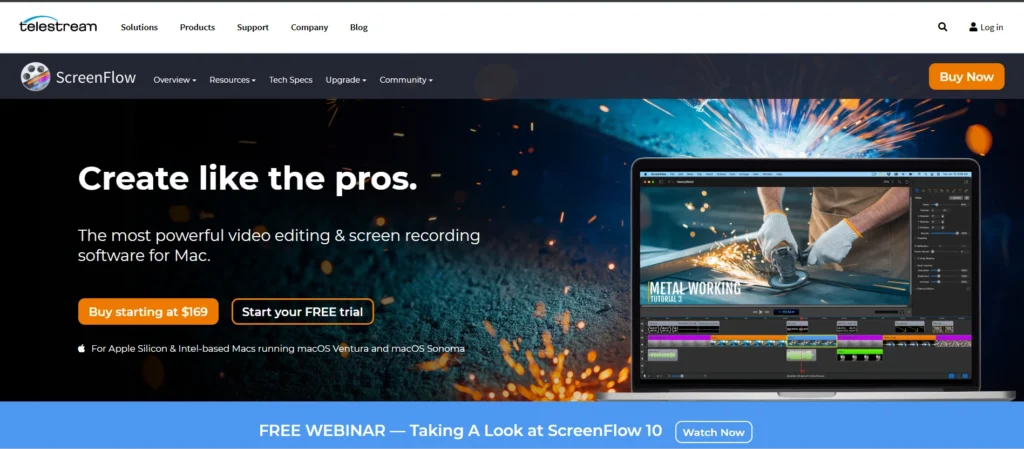
It is the most powerful and user-friendly screen recording tool available for Mac users. The software is the brainchild of Telestream, and its design is best suited for individuals interested in producing high-quality tutorials, product demonstrations, training videos, or online courses. It provides smooth webcam recording and screen recording, as well as superior video editing features, all on a single platform.
ScreenFlow also offers high-resolution captures, allowing you to highlight your cursor actions and add callouts, animations, and text notes, making your videos more engaging. Among the outstanding features, one can choose to edit multi-track audio and video without using different tools. The easy-to-use interface and controls are also beneficial, as they allow you to streamline your recording work. Another benefit is the ability to export in multiple formats and publish directly to sites like YouTube or Vimeo. It is a paid product, but the extensive functionalities are worth the purchase, especially for people who want all the features in a single application for screen recording and editing.
Features
- Quality screen, webcam, and audio recording
- Built-in video editing capabilities
- Editing a Multi-track timeline
- Immediate publishing on YouTube and Vimeo, etc.
- Annotations, callouts, and transitions provided
- Four thousand recording and retina-compatible display
- Highlighting and cursor tracking
Pros
- One-stop recorder-editor
- High-res image with little delay
- An interface that is easy to use for a novice person
- Constant updates and assistance
- It is perfect for tutorials and educational content
Cons
- Non-freeware Paid software
- It may consume a lot of system resources
- A little steep learning curve of full features
- Small export presets as compared to some competitors
- Mac is not available in Windows
2. Camtasia

Camtasia by TechSmith is a professional-quality screen recording and video editing program designed to provide ease of use and highly robust editing capabilities to the end user. It is a fantastic option for Mac users who want to produce tutorials, online courses, walkthroughs, or business presentations of superior quality. With Camtasia, you can capture multiple videos on your screen, web camera, and audio at the same time, and add annotations, transitions, quizzes, and animations to enhance the value of your content.
One of its best features is the drag-and-drop editor, which makes post-production remarkably easy, even for the inexperienced. In the app, you can add music, voiceovers, captions, and similar enhancements. There are also customisable templates and themes, which allow for a smooth process of creating content with consistent branding. Camtasia is slightly expensive, but it represents incredible value due to its richness and professionalism. It is especially popular among educationalists, advertisers, and business trainers who require high-quality, stable, and upscale production without having to deal with the hassle.
Features
- Screen, webcam, and audio recording at the same time
- Onboard ddrag-and-dropvideo editor
- Ready-made templates and graphics effects
- Quizzes and hotspots
- Simple-to-insert callouts and transitions
- Video output up to 4K video, High resolution
- Allows direct exporting to YouTube, Vimeo, and others
Pros
- Pro features with easy-to-use UI
- Rich media repository to make a snap edit
- Fluent editing and narrating facilities
- Gives branded content themes
- Ideal in training, education, and marketing
Cons
- The cost of a one-time purchase is higher
- A bit system resource-intensive
- Free version none (only trial)
- Some advanced effects are somewhat tricky to master
- It should be updated regularly to work best
3. OBS Studio

OBS Studio, also known as Open Broadcaster Software, is a free, open-source live broadcast and screen recording utility that is extremely popular among gamers, teachers, and professionals. OBS is free, can do powerful things, and is compatible with macOS, which is why users who value flexibility and do not want to compromise on features would like to use it. This software has no recording limit, supports multiple video sources, in-system audio and video mixing, and advanced configuration capabilities.
You can record your entire screen, as well as a specific area or window of your choice, along with your webcam and microphone feeds. The support of the most popular streaming platforms, such as YouTube, Twitch, and Facebook Live, is also built into OBS. The interface may not be simple at first sight, but it is easy to customise and very rewarding for users who are ready to learn. OBS Studio is ideal when there is a need to take complete control of the recording setup and obtain professionally acceptable results at no cost, with the scope of advanced users. It is one of the strongest screen recorders available today, even though Mac-based users may face a learning curve.
Features
- Free and open-source across any platform
- High-performance real-time video/audio capture
- There is no limit on scenes and source transitions
- Allows using custom recording resolutions and rates
- Direct streaming to YouTube, Twitch, and others
- Studio Mode to make live previews and edits
- Plug-in extensions support
Pros
- Flexible layout and configuration
- Ideal streaming for professionals
- Frequent releases of the open-source community
- Enables advanced video setups
Cons
- The steep learning curve for the new people
- No in-built editing software (video editing)
- The interface can prove to be too much initially
- Some features need manual settings
- No pre-made templates or effects
Suggested Read: AI Video Editing Tools
4. CleanShot X
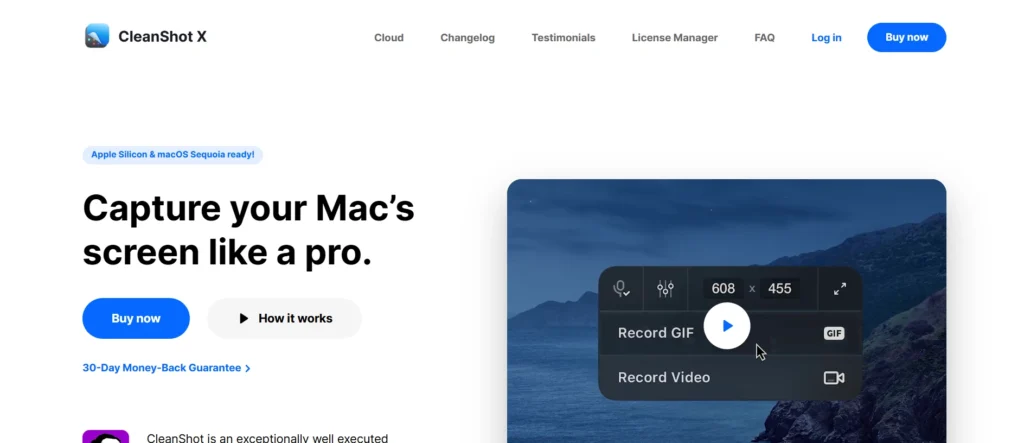
CleanShot X is a screen archivist and screenshot app simply available on Mac, characterised by a clean interface, blazing performance, and an overall polished user experience. Unlike other advanced or complicated screen recording tools, CleanShot X focuses on being easy to use and efficient. It’s perfect for users who want to quickly capture high-quality screenshots or recordings without needing a lot of extra features or spending time learning how to use the software.
It enables you to capture your screen, webcam, and system sound, and edit your captures with trimming, cropping, or immediate sharing. It also comes with scroll capturing, password storage integration, and personalised keyboard lanes that allow for speedy access. The name point is the so- called tone- Destructing Links, which enable druggies to shoot a recording that will automatically cancel after a specified period.
Its ideal use case is with inventors, support brigades, preceptors, and remote workers who need quick and precise tools but don’t want to use heavy-duty editors. CleanShot X isn’t the ultimate tool for advanced videotape editing. Still, it’s steady and fast in attestation, clean in results, and simply the most effective screen tool for everyday operation on Mac.
Features
- Lightning and speedy screen recorder on the Mac
- Allows webcam and audio recording
- Full-page screen capturing by scrolling up & down
- Inbuilt annotation and trimming. The program lends itself to annotation and trimming that are built within the program.
- Self-destructing links Cloud upload
- User-configurable hotkeys
- Quickly access and overlay the clipboard preview
Pros
- Low interface, user-friendly
- Recording and sharing super fast
- Outstanding in-screen shot and drawing capabilities
- Great to work remotely and report bugs
- Zero-effort MacOS integration
Cons
- No multi-track video editing
- Mac only, no Windows version
- Fewer export formats available
- It is not appropriate for complex video projects
- Paid licence, not free)
5. Snagit
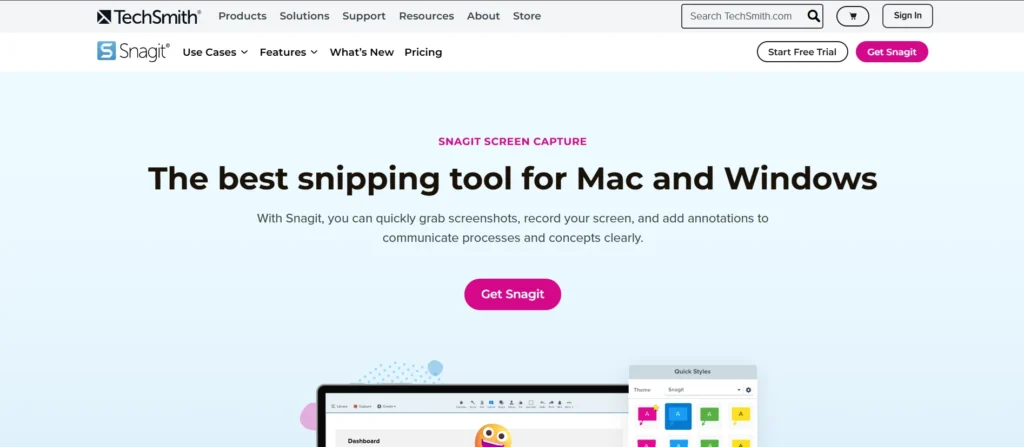
Snagit is a screen capture and recording software produced by TechSmith( the same company that created Dia). It’s a hustler app that allows professionals to have complete visual communication. Snagit isn’t as comprehensive in long-form videotape editing. Still, it excels in the convenience and speed of screen capture, allowing you to produce a screenshot or a videotape section with editing tools and reflections, and share it with others.
It’s possible to record screen and audio, cut down recordings, add textbook callouts and arrows, and convert content into GIFs fluently. It’s popular among specialized pens, preceptors, and business druggies who need to write tutorials, how- to attendants, or attestation regularly. Snagit is also suitable for integration with other platforms, similar to Outlook, Google Drive, and Slack, to enable instant sharing.
It features an easy-to-use interface, rounded by precious features that bridge the gap between prisoners and sharing. It isn’t a good choice among gamers or videotape editors, but Snagit is a screen prisoner time machine on a daily Mac scale.
Key Features
- Screen recording, Sound, and Webcam
- Functions of advanced screenshots and annotations
- Recordings to GIFs
- In-built trimming and text overlays
- Sharing (cloud, integrations)
- Panoramic and scroll capture are available.
- Captures storage and management library
Pros:
- Ideal to give time-saving tutorials and practice
- User-friendly UI and low learning curve
- Great annotation and marking up applications
- Close the expansion with workplace apps
- Consistent functioning on macOS
Cons:
- Wu has a few editing options, unlike the others
- Unsuitable for extensive video work. It needs a Windows and Mac license. How many times? Did you open it by mistake?
- Commercial software for which there is no free variant
- Basic schedule of only trimming Basic schedule trimming only Basic schedule of trimming only
6. Loom

Loom is a high-speed and cloud-based recording program used by innovative teams and individuals who need to communicate visually, without wasting time on meetings and emails. With just one click, you can begin recording your screen, camera, and microphone simultaneously and create a shareable link immediately. Loom is a much better choice for people with Mac OS who need to produce short explainers, onboarding tutorials, bug reports, or personal notes.
It automatically posts your video to the cloud, where you can share it instantly and restrict access to it or enable comments. Although Loom is not designed to perform deep video editing, basic trimming, emojis, and pastime tips can still be delivered. The free plan includes all the most popular use cases, whereas the Pro version allows custom branding, drawing tools, and no limitation on the recording length. It is the tool that educators, team leads, and remote workers frequently use to achieve their goals when time is of the essence, simplicity, and collaboration are essential.
Features
- One button capture of screen, webcam, and audio
- Unlimited cloud upload, sharing of links instantly
- Insights and comments on videos from the viewer
- Group entry-level cutting and engagement tools
- Custom branding and call-to-actions (Pro)
- Mac desktop app and Chrome extension
- Has the capacity to work cross-team and cross-platform smoothly
Pros
- It is extremely user-friendly
- Rapid sharing and no upload inconvenience
- Ideal with distance groups and teachers
- Free plan offered
- Neat, contemporary interface
Cons
- Poor editing capabilities
- It needs the internet to sync in the cloud
- Pro behind paywall
- Not applicable in ean laboratory project
- The new users are likely to be confused about privacy settings
7. Movavi Screen Recorder

As it combines ease of use with a wide range of functionalities, Movavi Screen Recorder for Mac is an ideal tool to choose when a screen archivist needs to be stoner-friendly, yet deliver high-quality results. The more straightforward it is to use, the more functions are available. It enables you to record full screen, particular windows, webcam, and system audio with high quality. Movavi is ideal for use in tutorials, webinars, videotape calls, and more, with intuitive controls for scheduling, mouse goods, and drawing tools.
It also enables landing screenshots during recording and editing captured vids with its erected- in editor. It lacks the sophisticated multi-track editing point setup in some of its high-end products, but it’s ideal for meeting standard recording requirements.
It’s simplified, which is why it fits preceptors, scholars, and business people in need of high-quality results without complication. The free interpretation of the software is available( has a watermark), as well as the paid one. Movavi will serve as an excellent choice for an archivist if you want a universal and easy-to-use.
Features
- Audio recording, webcam, and record screen
- An inside editor to help in trimming and cutting of video and audio files
- Pre-book recordings
- Writing on screen during taping
- Track mouse clicks and keystroke typing
- Export into multiple formats (MP4, AVI, etc.).
- Ability to create screenshots when recording
Pros
- User-friendly interface, Easy to use, Easy
- Fast export in numerous forms
- Value in the video picture
- Speedy and lightweight. Read more for someone who is not tech-savvy.
Cons
- The free users of Watermark
- Not much high-end editing capacity
- No multi-track timeline
- Delay every so often on older Macs
- Does not have cloud storage
8. QuickTime Player
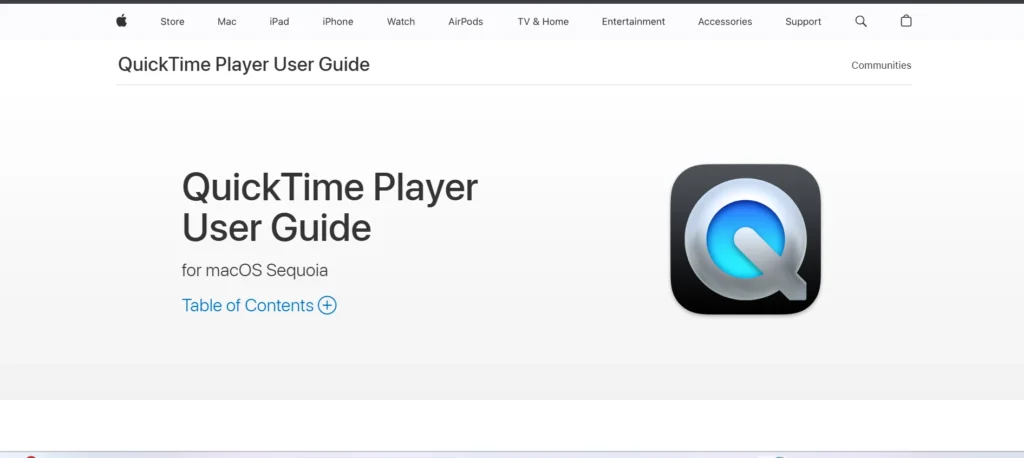
QuickTime Player (by Apple) is included in every Mac device and has a free, simple tool to record the screen. Although QuickTime is primarily recognised as a media player, the program has simple screen recording capabilities, which enable you to record your entire screen or a chosen part of the screen with or without a microphone.
It is ideal for users who desire fast recordings without the need for additional software downloads. It is also compact and fits smoothly into the macOS environment, making it suitable for tutorials, bug reports, or walk-ins. Although it lacks editing capabilities and recording features using a webcam, it does have the ability to crop videos after recording. QuickTime works well and is particularly easy to use, especially for students, educators, and professionals who require a clean record.
It does not support more sophisticated users who may require customisation and multi-layer editing. Still, most casual or occasional screen captures require only a simple application, such as QuickTime, which is already embedded in your Mac.
Features
- All Macs come with it pre-installed
- Screen recorder, full or partial,l Simple
- Support for microphone audio input
- Portable and convenient to operate
- Rudimentary editing post-recording
- No installation or setup is necessary
- Exporting to the MOV format
Pros:
- A free and built-in application for Mac owners
- No learning curve
- High-resolution recordings of good sound
- Very useful for small and manageable tasks
- Quick exportation and sharing
Cons:
- No internal audio /no webcam support
- It does not have editing and annotation instruments
- Lack of format support
- Unsuitableforo formal materials
- No planning or extended capabilities
9. ApowerREC

ApowerREC is a multi-platform screen recorder that provides Mac users with a complete set of screen-recording tools, delivering an elegant user interface with simplicity and intelligence in design. It enables you to capture the entire screen, custom areas, webcam, and audio simultaneously, which is why it is the ultimate choice for business tutorials, online lessons, vlogs, and walkthroughs.
ApowerREC enables users to create engaging content, thanks to its real-time editing capabilities, including annotations, text overlays, and mouse effects, all of which can be achieved without the need for a third-party application. It is possible to record scheduled programs, record both system and microphone audio, and export in a variety of formats.
It is not a serious video editor (no more advanced video editing capabilitiesthan Camtasia or ScreenFlow), but in terms of ease of use and smart task recording, it makes a reasonably balanced screen-capture solution that Mac users will appreciate.
Features
- Record audio, webcam, and screen simultaneously.
- Real-time editing: annotations, lines, texts
- Timed recording task scheduler
- Keystroke display effects and displays of mouse clicks
- Direct cloud sharing and uploading in FTP
- Export with various formats: MP4, AVI, MOV, etc.
- Easy file-organising tool for videos
Pros
- The user-friendly provisional markup tools in real-time
- Flexible end products
- Allows taking in mic and system audio simultaneously
- Great on the webinars, business demos, and e-learning
- Automation is provided with task scheduling.
Cons
- Few high-end editing features
- Watermark-free edition
- Sometimes, problems with macOS updates
- Heavy-duty editing is not so ideal.
- Mandatory subscription to the features
10. FlashBack Express
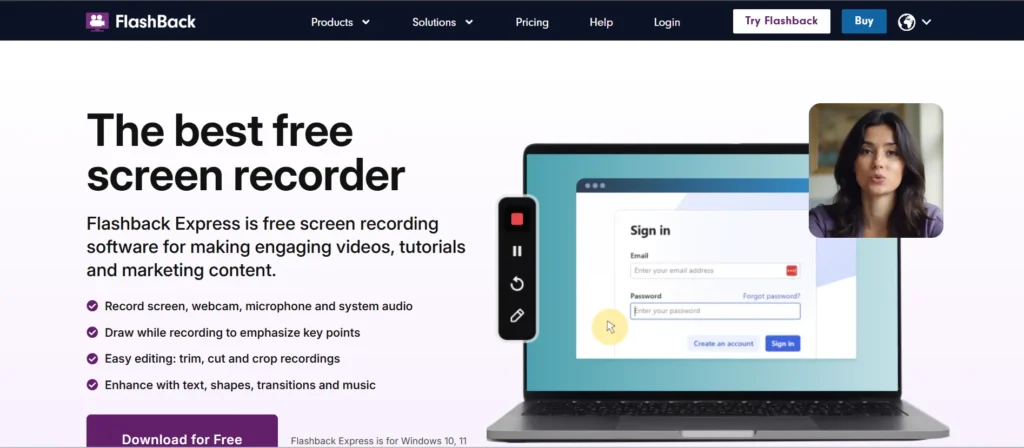
It was originally designed for Windows, but due to its robust free features and ease of use, numerous Mac druggies run it via Parallels Desktop or other virtualization software. One of the most excellent free screen recording results available in its class is FlashBack Express, which provides excellent screen recording without watermarks.
Webcam overlay, microphone input, and full-screen and windowed prisoners are each supported. The Express interpretation lets druggies clip and import recordings in popular formats like MP4, AVI, and WMV, but it does not have advanced editing features. For those who prefer a free program without imprinting, FlashBack is recommended for creating polished demonstrations, walkthroughs, and tutorials.
It’s applicable for small enterprises, freelancers, and preceptors due to its stoner-friendly design and flawless recording capabilities. FlashBack Express remains a retired gem for anyone seeking a robust free tool outside of the native Mac ecosystem, indeed though Mac druggies will need to emulate it.
Features :
- Record the webcam, audio, and screen.
- Watermark-free and free
- Custom window and capture area selection
- Basic tools for cutting videos
- Export in a variety of video formats
- Options for scheduled recording
- Options for keyboard and mouse highlight
Pros:
- Free with a straightforward user interface
- Even the free version is watermark-free.
- High-quality output
- Beginner-friendly
- Great for detailed instructions
Cons:
- Windows native; requires a Mac emulator
- The free version lacks sophisticated editing.
- Export settings must be manually entered.
- Absence of cloud integrations or storage
- Not the best option for high-end content producers
Conclusion:
Your needs, whether they be speed, ease of use, editing capability, or cloud collaboration, will determine which screen recording app is best for your Mac. The most reliable options are provided by programs like Camtasia or ScreenFlow for users seeking sophisticated editing and professional-level quality. Loom or CleanShot X are great options if you’re looking for convenience and speed. Depending on the complexity, free users can choose between OBS Studio and QuickTime Player with confidence. Educators and remote teams will highly appreciate the instructional design features of Snagit, Capto, and Movavi. You can select the ideal screen recorder to enhance your productivity and communication by determining your unique use case, whether it’s team updates, live streaming, or tutorials.
FAQs
Which free Mac screen recorder is the best?
The greatest open-source, free screen recorder without watermarks is OBS Studio.
Can I capture my Mac’s internal audio?
Yes, but in addition to your screen recorder, you’ll need programs like Loopback or BlackHole.
Is QuickTime sufficient for capturing simple screens?
Yes, it’s ideal for taking brief, simple screen captures using a microphone.
Which screen capture device works best for courses and tutorials?
Camtasia and ScreenFlow are perfect for training and instructional videos.
Is Loom compatible with Mac OS X?
No, to upload and share content, Loom primarily requires an internet connection.