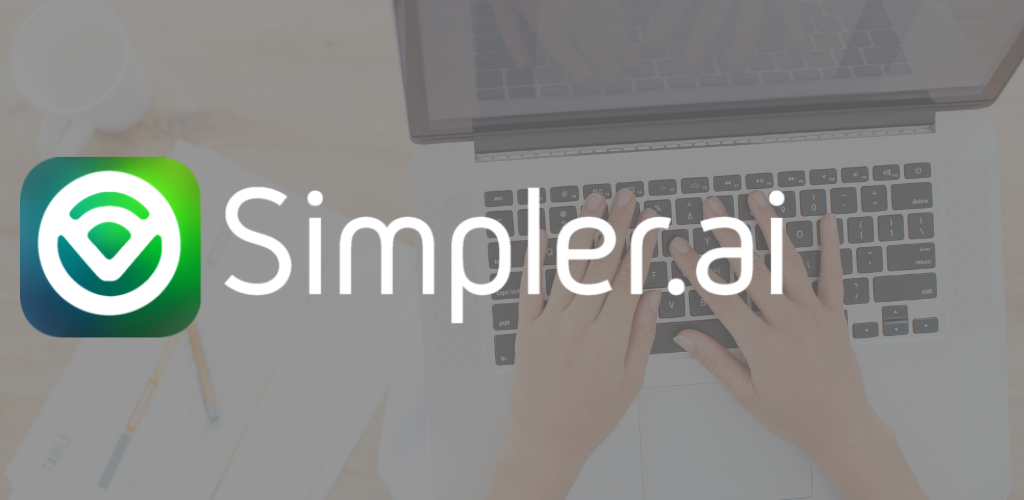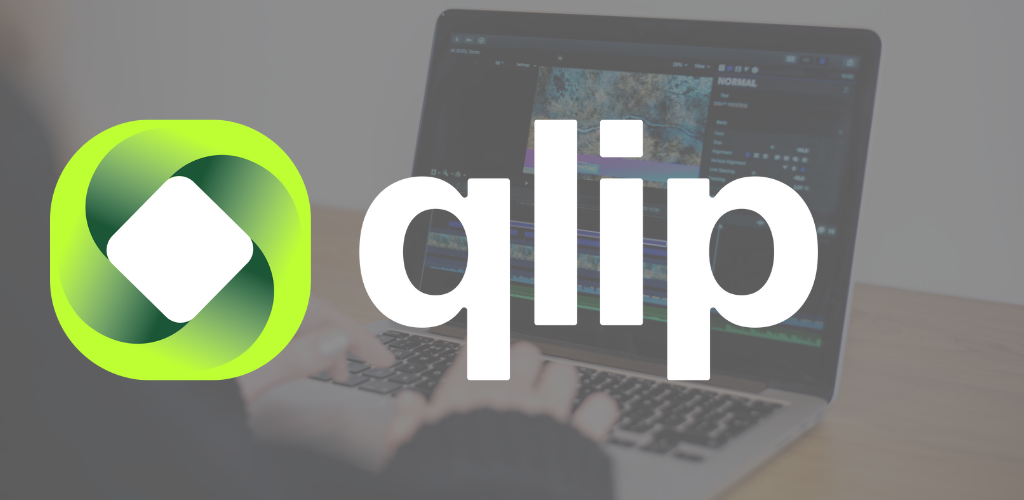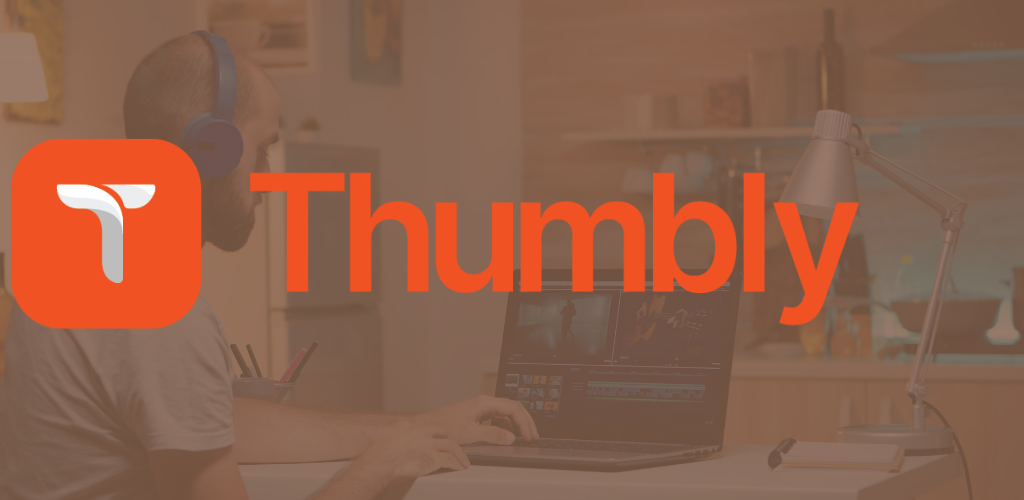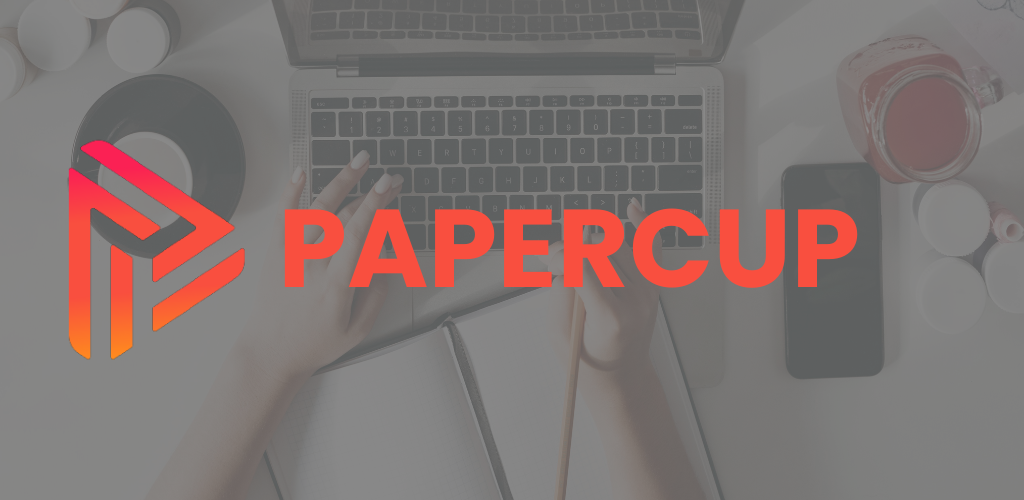Mastering the Art of Shrug Emoji: Your Guide to Typing the ¯\_(ツ)_/¯ Emoji
The shrug emoji, ¯\_(ツ)_/¯, is a universally recognized symbol of indifference, confusion, or “whatever, I guess.” It adds a layer of humor and casualness to your texts, but wrestling with all those underscores and parentheses can leave you feeling like you need to shrug in real life.
This ultimate guide will take you from emoji newbie to shrug sensei. We’ll explore all the methods for summoning the shrug emoji, from the simple copy-paste to creating a lightning-fast keyboard shortcut for one-handed shrugging dominance. We’ll even touch on alternative methods for those who don’t subscribe to the whole “typing” thing.
So, buckle up and get ready to unleash your inner shrug champion! By the end of this guide, you’ll be shrugging with confidence in every chat and leaving your fellow texters wondering, “how’d they do that?”
How to Type Shrug Emoji on Macs and iPhones: Two Methods
There are two main ways to unleash the shrug emoji on your Apple devices: the copy-paste method and the super-efficient shortcut method.
Method 1: The Copy-Paste Classic
This is a quick and easy way to get shrugging, but it can get tedious if you find yourself using it a lot.
- Grab the Shrug: Here’s your pre-copied friend: ¯\_(ツ)_/¯ Copy this emoji to your clipboard.
- Paste it Away: Navigate to wherever you want to add the shrug emoji (text message, social media post, etc.) and simply paste it from your clipboard.
Method 2: The Shortcut Savior (For Those Who Love Efficiency)
This method creates a keyboard shortcut so you can summon the shrug emoji with just a few keystrokes.
On Your Mac:
- System Preferences Shuffle: Head over to your System Preferences and select “Keyboard.”
- Text Time: Click on the “Text” tab.
- Shrug it Out: Here’s the magic part. Click the “+” button at the bottom left corner. This will create a new entry for your shortcut.
- Shortcut Savvy: In the “Replace” field, type a word or phrase that will be your shortcut for the shrug emoji. For example, you could type “shrug.”
- Paste Paradise: Now, in the “With” field, paste the copied shrug emoji: ¯\_(ツ)_/¯
- Shrug On Demand: Click “Save” and voila! Now, whenever you type your chosen shortcut (e.g., “shrug”), it will automatically be replaced with the glorious shrug emoji.
On Your iPhone:
- Settings Shuffle: Open your Settings app and navigate to “General” then “Keyboard.”
- Text Replacement Rendezvous: Tap on “Text Replacement.”
- The Plus Side of Shrugging: Click the “+” button in the top right corner to add a new shortcut.
- Shortcut Smooches: Similar to the Mac, in the “Shortcut” field, type your desired shortcut phrase (e.g., “shrug”).
- Phrase It Forward: Now, in the “Phrase” field, paste the shrug emoji: ¯\_(ツ)_/¯
- Shrugging in a Flash: Tap “Save” and you’re all set! Now, whenever you type your chosen shortcut, it will transform into the shrug emoji.
With these methods in your arsenal, you’ll be a shrug-typing pro in no time!
How to Type Shrug Emoji on Android and Windows: Mastering the Non-Appleverse
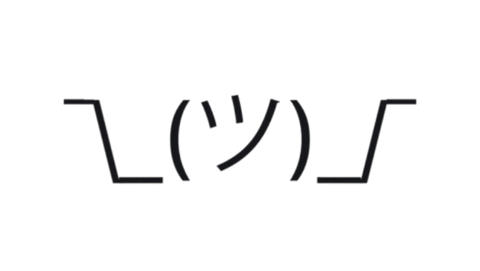
The methods for adding the shrug emoji on Android and Windows differ slightly, but don’t worry, shrugging dominance is achievable on any device!
Android Shrug Power:
- Copy and Paste in a Pinch: Just like with Apple devices, you can copy the shrug emoji ¯\_(ツ)_/¯ and paste it wherever you need it.
- Shortcut Savior: Here’s how to create a custom keyboard shortcut for the shrug:
- Settings Swagger: Open your Settings app and navigate to “Language & input” (or “System” -> “Languages & input” on some devices).
- Dictionary Dive: Tap on “Dictionary” (or “Personal dictionary” on Pixel devices) or “Text shortcuts” on Samsung devices.
- All Languages Love Shrugs: Select “All languages” to ensure your shortcut works everywhere.
- Plus it Up: Tap the “+” button to add a new shortcut.
- Shortcut Smackdown: In the “Shortcut” field, type your preferred shortcut phrase (e.g., “shrug”).
- Shrug Emoji Shangri-La: Here comes the fun part! Depending on your device, you might be able to directly tap and hold the shrug emoji on the keyboard to insert it into the “shortcut” field. Otherwise, you can copy the emoji ¯\_(ツ)_/¯ and paste it into the field.
- Save the Shrugs: Tap “Save” and you’re good to go! Now, whenever you type your chosen shortcut, it will be replaced with the shrug emoji.
Windows Shrugging Wizardry:
Unlike Macs and iPhones, Windows 10 actually has a built-in emoji keyboard that includes the shrug emoji! Here’s how to find it:
- Shortcut Smackdown: Press the Windows key + “.” (period) or “;” (semicolon) key simultaneously. This will open the emoji keyboard.
- Kaomoji Kingdom: If you can’t find the shrug emoji right away, click on the “Kaomoji” icon (a smiley face with a question mark) on the top section of the emoji window. Kaomoji are Japanese emoticons, and the shrug emoji is hidden amongst them.
- Shrug Simplicity: Search through the kaomojis for the shrug (it should look similar to ¯\_(ツ)_/¯ and click on it to insert it into your text.
Now you’re equipped to shrug with confidence across Android, Windows, Mac, and iPhone! Remember, practice makes perfect, so get out there and spread the joy (or indifference) of the shrug emoji!
Also Read: AI Image Generators
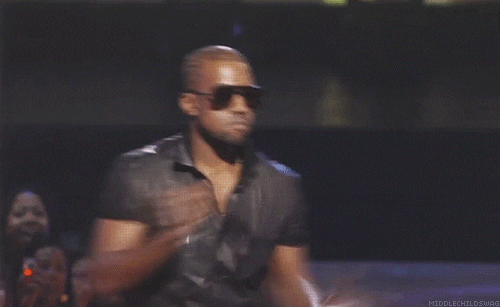
The shrug became a web superstar in two totally epic ways. Buckle up for some internet history!
Part 1: The Shruggie ( ͡° ͜ʖ ͡°) Shrugs into Online Chats (Like, way back!)
Imagine the late 90s/early 2000s. Chatrooms are booming, and people are online using all sorts of crazy symbols to express themselves. That’s when the shruggie (¯_(ツ)_/¯) popped onto the scene.
- Made with keyboard keys: Underscores for arms, backslashes for shoulders, and some Japanese punctuation (ツ) for a face – it basically built a shrug right there on your screen. Super creative, right?
- A global shrug party: No one really knows exactly who started it, but it spread like wildfire in online communities where people from all over the world hung out.
Part 2: The Official Shrug Emoji (U+1F937) Texts In
- 2016: The cool kids at Unicode (basically the emoji police) finally said, “Alright, the internet wins,” and made the shrug emoji (聳聳肩 song song jiān, which is Chinese for “shrug shoulders”) a legit thing.
- Fun fact: This official emoji showed up after the ¯_(ツ)_/¯ was already super popular. The internet just loved shrugging so much, they did it twice!
So, that’s the story of how the shrug became a legendary internet meme. It all started with some creative keyboard symbols and then graduated to a fancy emoji. Pretty neat, huh?